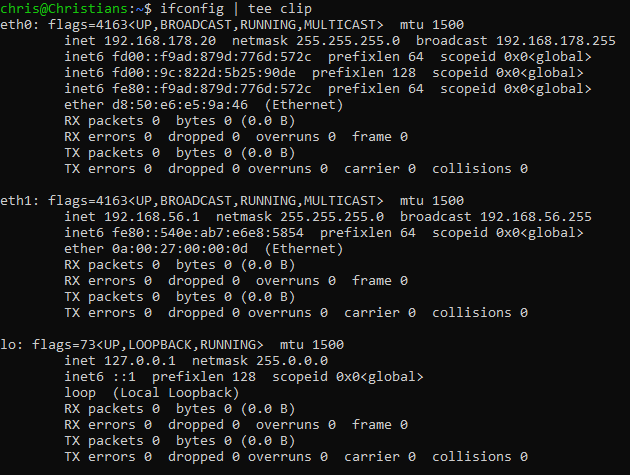In Windows, it is possible to copy the output from a command in cmd.exe directly to the clipboard, without requiring any mouse or other interaction. This can be helpful if you need to copy the output of larger commands, like ipconfig to a forum or another place, where redirection into a file using the > or >> operators might not be optimal. Here’s how it works:
Piping output to the clipboard Link to heading
The command we need to use is C:\Windows\System32\clip.exe. Since its path is within the PATH environment variable, we can shorten this to just clip.
C:\Users\chris\Desktop> ipconfig | clip
The output of ipconfig will then be copied to clipboard instead of printing it the console.
Piping output from WSL to the clipboard Link to heading
Windows Subsystem for Linux (WSL) is an amazing way to use a Linux within Windows without requiring a virtual machine. Due to the way it works, it can also execute a Windows program from within a WSL bash. Fortunately, the PATH variable of Windows is part of WSL’s PATH, so we can pipe to clip.exe using:
ifconfig | clip.exe
In case Windows’s PATH is not available in your WSL, you can find clip.exe at /mnt/c/Windows/System32/clip.exe because your C: is mounted as /mnt/c/
Making life easier Link to heading
If you plan to do this more frequently, always entering the complete filename clip.exe might be somewhat tedious, even with TAB-autocomplete. In this case, I recommend creating an alias, for example within ~/.bashrc:
echo "alias clip=clip.exe" >> ~/.bashrc
This allows you to call clip.exe as clip. Also, don’t forget that you can always use the tee command to both copy the output to the clipboard and still show it on the console: